Imagine eagerly scrolling on Instagram, only to stumble on a movie recommendation that piques your interest. With anticipation building, you rush to your device, ready to download the streaming app for that movie.
Only to see alternatives to the app and not the app itself, leaving you feeling like a kid who just had their candy snatched away. Frustrating, right? Well, relax, we've got your back! In this blog, we'll dive into how you can download apps that are not available in your App Store region.

You might be thinking “Why do I get that annoying message?” This is because the app has not extended its availability to your region. It took Netflix a couple of years to give Nigeria access to its services.
Let's help you break free from the chains of region-based limitations and unlock the full potential of your device by following these simple steps:
1. Create a new Apple ID
Slow down! No need to sign out of your current Apple ID and start a fuss. The idea here is to have 2 Apple IDs so you can have the best of both worlds. One for your region and the other for downloading apps that are available in another region. Smart, right?
Go to appleid.apple.com to create a new Apple ID, It doesn't matter if you put in your Nigerian number the critical thing is that you select a different region (United States) when you’re creating your new account.
2. Sign into Media and Purchases with your new Apple ID
Media and Purchases affect only App Store. Open the “Settings app, click on “Your Name”, Go to Media & Purchases, and sign out of your old Apple ID. You might have close and open the “Settings” app before your sign-out reflects. After which you sign in to Media & Purchases with your new Apple ID.

3. Open the App Store and Download Away
The very first time you are using the App Store app with your new Apple ID signed into Media & Purchases, you will be required to set your billing address. Put in any address and phone number from the country your new Apple ID is in. This information would not be verified.

There you have it! All the apps you want are at your fingertips. Be sure to sign back into your Media & Purchases with your old Apple ID after downloading the app. This works for apps like HBO Max, Hulu, Disney Plus, Hinge, etc. which are not available in the Nigerian App Store.
Pay less for your subscriptions when you share them with others on SplitCash.